Using DonateMate on the Checkout Page
In this guide, we will set up DonateMate for Donations at the Checkout page of your Online Store.
Please note:
Checkout customisation is currently only available to Shopify Plus customers.
You will have already created your DonateMate product during the onboarding process. The first few steps are to ensure our product is available in our online store.
Set Up The Product
- First, navigate to your Shopify Admin > Products and find your DonateMate product.
To quickly find your DonateMate product, you can filter by "DonateMate".
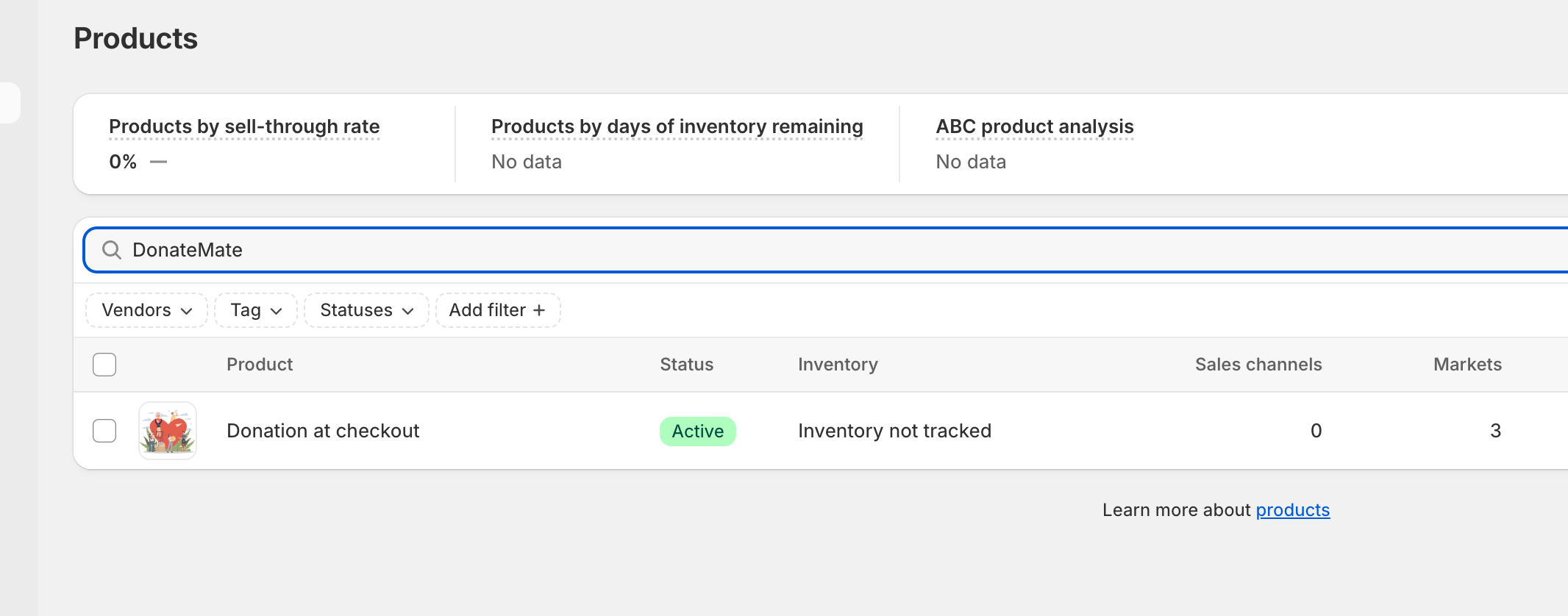
- Open the product and select Manage sales channels from the three-dot button.
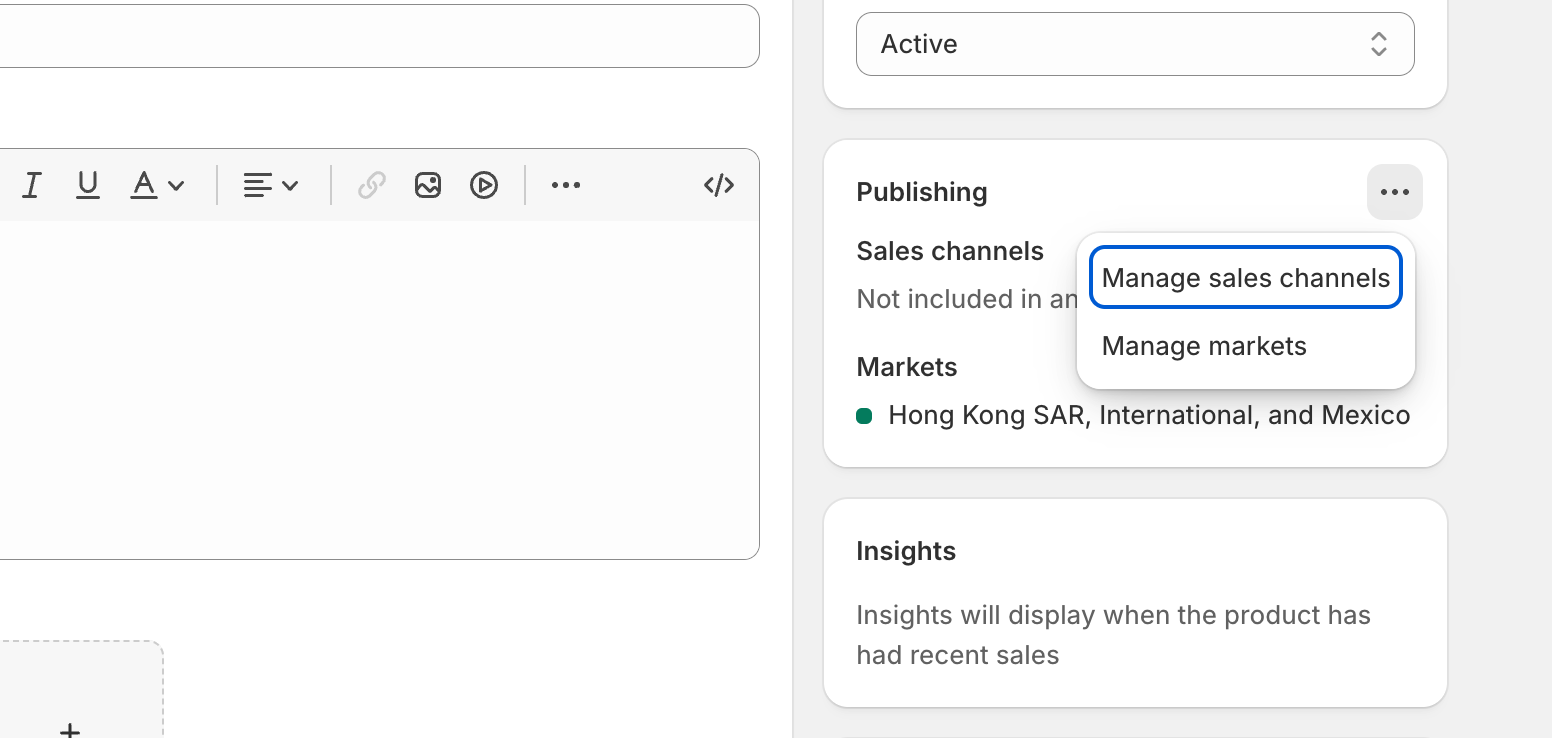
- Enable the Online Store sales channel and click Done. Also, ensure you click Save at the top of the page to save the changes to this product.

Customise the Online Store Checkout Page
Now, we will move to customising the Online Store Checkout page.
- Open the Theme editor and select the "Checkout and customer accounts" page.

- From there, we can see the checkout page available to our customers. On the left side, the menu has blue "Add app block" buttons. Select the section where you wish to add DonateMate and click the button.

- You'll be presented with a drop-down option for all the app blocks this section supports. Search for DonateMate and select "donations@checkout".

- The app block will now appear on the page. It will automatically highlight the block in blue. The app block settings will also appear in the sidebar. You can customise the button text and thank you message, which will automatically replace the app block when a donation is added to the cart. Further, you can specify a different type of button.

- Once you are happy with the changes, press Save at the top of the screen to save the changes to your theme.
Troubleshooting:
The app block doesn't appear.
Please ensure you enable the product on the Online Store sales channel.
If the app block still does not appear, you must ensure that the product tags contain "DonateMate".
I can't change the button to a different style.
Because of the Shopify Checkout User Interface requirements, button changes are limited. Contact Shopify Support for more information on customising your Shopify Plus theme.
Change the preset values
You can change the preset values for your donation product from Apps > DonateMate > Manage Products.
