Getting Started with Post-Checkout Donations
DonateMate can now add post-checkout donations to your Shopify store. See the demo video below:
Quick Start Guide:
1. From your Shopify Admin, go to Settings > Checkout
2. Scroll down the page to find the Post-purchase page and select DonateMate. Click Save
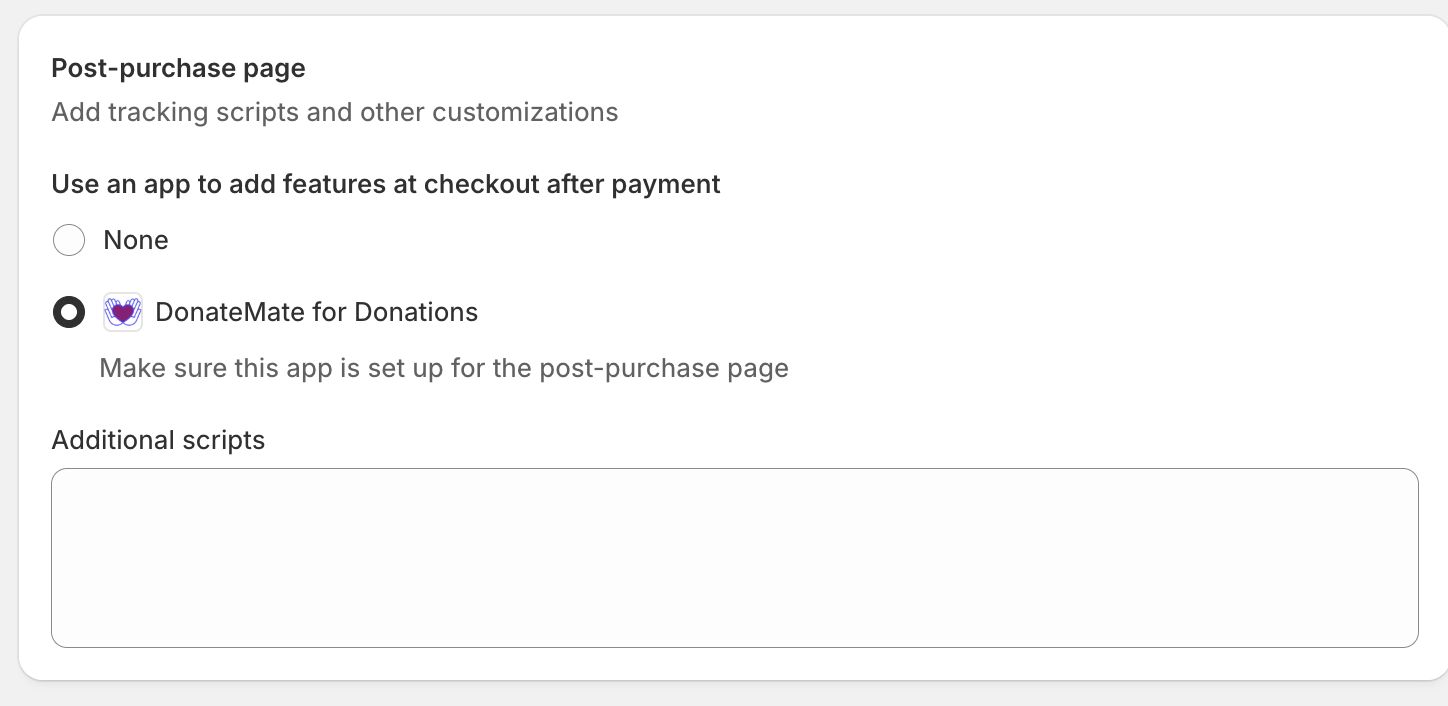
3. From the navigation bar at the left, click Apps > DonateMate and then click Settings underneath DonateMate
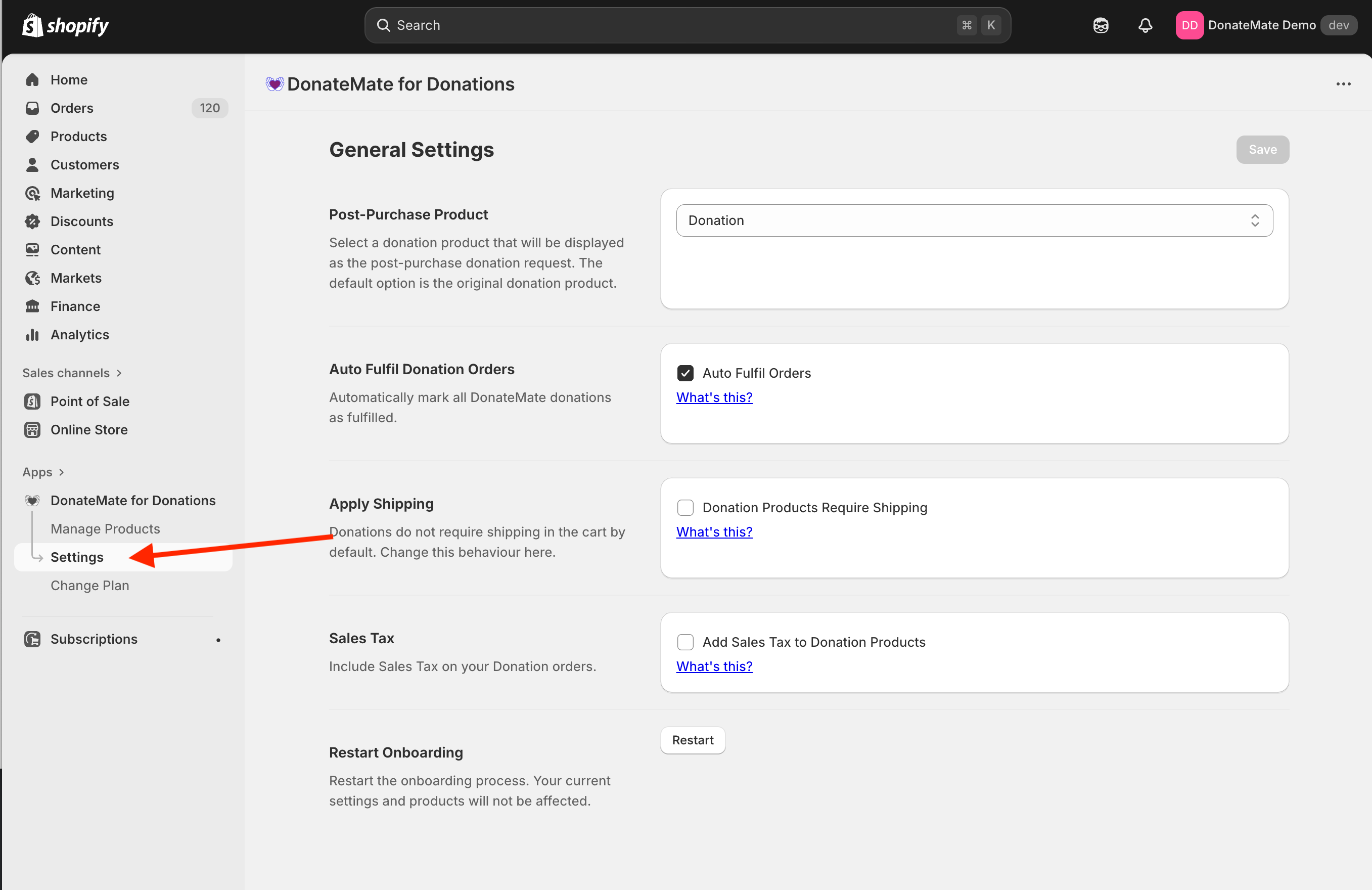
4. Scroll down until you see the Post-Purchase Product setting and choose which DonateMate product you would like to be displayed after Checkout.
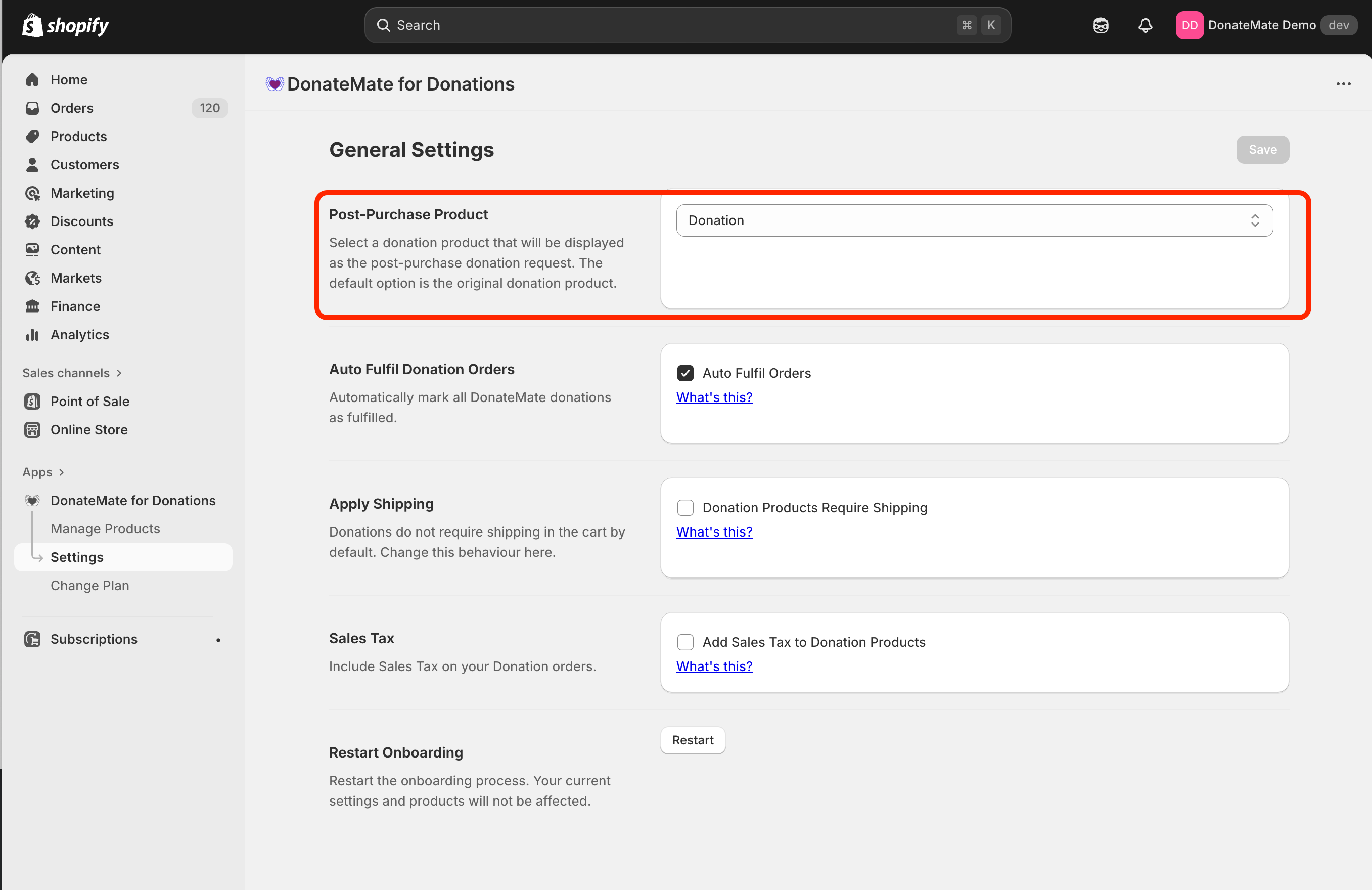
5. Click Save.
6. After you have saved it, you can preview how this product will look. (Note: You might feel like the display isn't filling the page correctly, and that's because the Shopify Checkout layout isn't included. We can assure you that the display will be much neater with the live checkout.)
You are all done! Your customers will now be offered a chance to donate after the sale completes in your checkout.
